Before we begin to get our feet wet and drool over the code, it is imperative to spend a few minutes understanding the HPCC platform architecture. The following high level architecture diagram, provides you with a view of the important components:
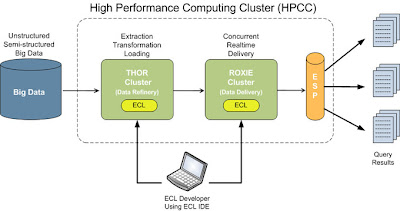
THOR - The Thor cluster performs the Loading, Extraction and Transformation of the data. It is used to load Big Data (unstructured, semi-structured or structured), transform it and optimize it for querying.
ROXIE - The Roxie cluster is optimized to perform queries with very high concurrency. Typically, processed data from a Thor cluster is exported to a Roxie cluster to enable real time, fast and highly concurrent query processing.
ESP - The ESP provides you with a simple web services interface, that is used to access the Roxie queries.
Now back to the coding. How do we load the data? The HPCC Platform has a built in utility called ECL Watch. Data loading is one of the functions (among many) that ECL Watch provides. The following step by step tutorial takes you through the process:
1) For the sake of sanity, we will assume that you have been able to download and install the HPCC VM. If not, please proceed to do so and read the HPCC VM Install Guide.
2) Now download the sample data file containing person information data- first name, last name etc. Once downloaded, extract the contents of the zip file and store it at a known location.
3) Point your browser to the ECL Watch and use the upload/download file link to upload the file to the landing zone
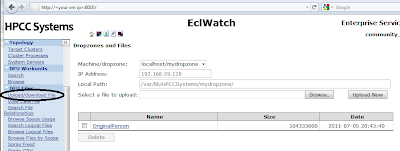
Browse to the sample person file you downloaded, select and upload.
4) Spray the file contents to all the nodes across the cluster. Again, use the ECL Watch utility to do this.
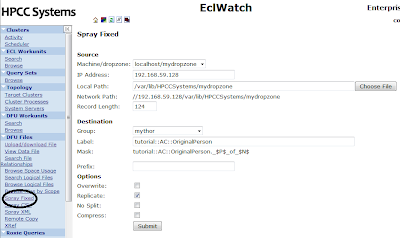
The label is a logical name, AC stands for my initials. It really can be anything. Choose the file that you uploaded in step 3, set the record size to 124 (record size of the person file) and submit for it to be sprayed.
If successful, you should see a results page that looks like:
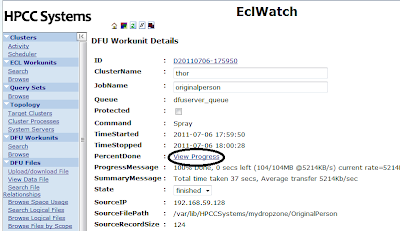
Click on the View Progress to view the progress of the spray
5) Download, install and configure the ECL IDE if you have not done so already.
ECL IDE preferences:
Enter your VM IP in the "Server" input.
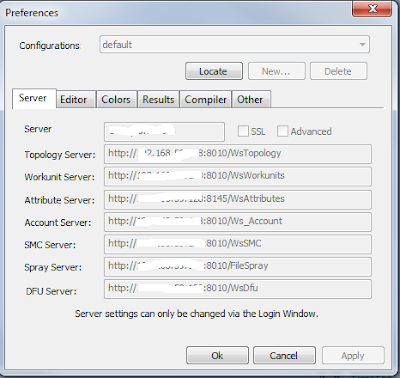
Save the preference
6) Now, you are ready to write ECL Code. While in the ECL IDE, press CTRL+N to open a new work unit. Type in the following code:
Layout_People := RECORD
STRING15 FirstName;
STRING25 LastName;
STRING15 MiddleName;
STRING5 Zip;
STRING42 Street;
STRING20 City;
STRING2 State;
END;
File_OriginalPerson :=
DATASET('~tutorial::AC::OriginalPerson', Layout_People, THOR);
//Here change the AC to whatever you used to name the label in step 4
OUTPUT(File_OriginalPerson);
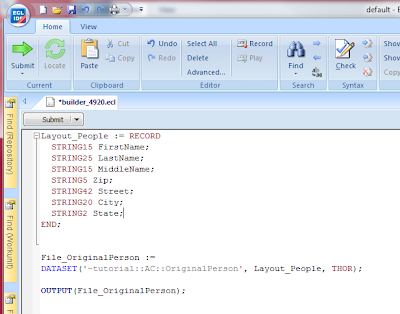
7) Syntax check (f7) and Submit/Execute the code to see the following results
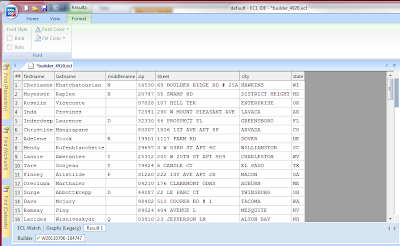
That is it for now. In my next blog post, we will be looking at some of the features of the ECL IDE and ECL Language. In the process, we will also expand upon the person example and learn about transformations, indexing and sorting.
5 comments:
Hi Arjuna,
Thanks for posting an excellent article which explains about the overview of ECL.
can you please explain how to upload and query the .csv file in ECL Watch.
I tried uploading the .CSV file which contains the row count of 3 and column count of 2 but am getting the error message as
Error: System error: 0: Physical file tutorial::hp::customer has size 44 which is not a multiple of record size 100.
Please guide me to solve this error.
Thanks in Advance.
Hi
U done great work.
can u tell how to install ECL IDE in ubuntu11.10 or eclipse plugins for ECL compailer
Ranga Swamy
Hi arjun
while submitting my code in ECL IDE am getting warning "ESP Exception Csoapresponse binding workunit cannot open" and its not displaying xml output. It display xml document must have a top level element.
please help me.
Please post to the forums at http://hpccsystems.com/bb/ for an immediate response to your technical questions
nice write up. Fix path too long error while extracting a ZIP file.
Post a Comment